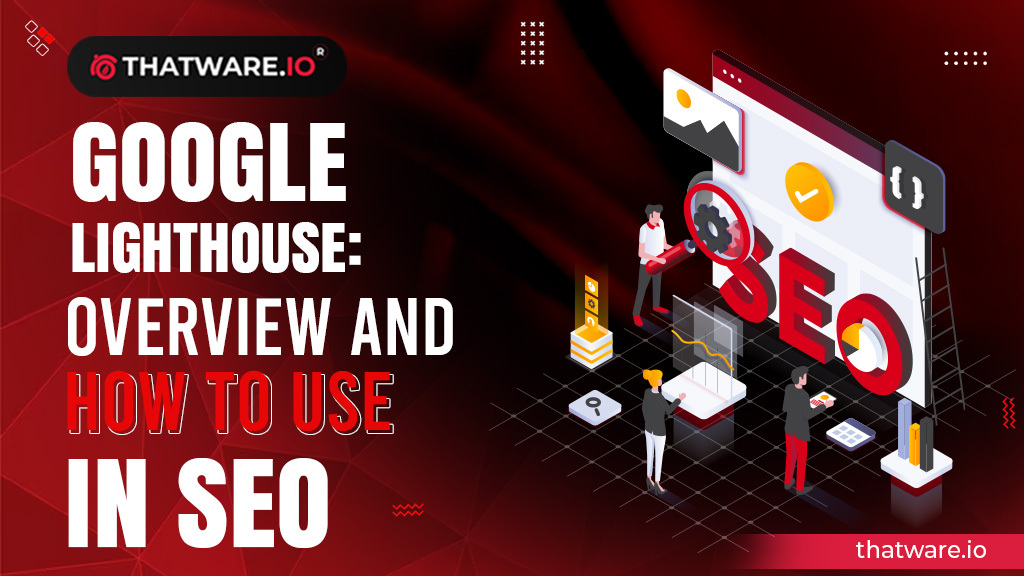In the ever-evolving world of web development and performance optimization, Google Lighthouse has emerged as a valuable tool for developers, SEO professionals, and website owners alike. Lighthouse is an open-source, automated tool developed by Google to audit web pages, measure their performance, and provide detailed reports and recommendations for improvement. Whether you’re a seasoned web developer or someone just starting to explore web optimization, this blog will introduce you to Google Lighthouse, explain its significance, and show you how to use it effectively.
What is Google Lighthouse?
Google Lighthouse is a web performance auditing tool that assesses the quality and performance of web pages. It evaluates various aspects of a webpage, including performance, accessibility, best practices, SEO, and Progressive Web App (PWA) compatibility. Lighthouse provides a comprehensive report with scores and recommendations to help website owners and developers improve their web pages. The tool is available as both a browser extension and a command-line tool, making it accessible to a wide range of users.
Why Is Google Lighthouse Important?
Google Lighthouse serves a variety of purposes, making it a crucial tool for web developers, SEO professionals, and website owners:
- Performance Optimization: Lighthouse measures various performance metrics, such as page load times, First Contentful Paint (FCP), and Time to Interactive (TTI). These metrics are essential for ensuring a fast and responsive user experience, which is crucial for retaining and engaging visitors.
- Accessibility: Lighthouse checks for accessibility issues on web pages, helping developers ensure their content is accessible to all users, including those with disabilities. Improving accessibility not only promotes inclusivity but can also enhance SEO rankings.
- Best Practices: It evaluates your website against best practices and coding standards, ensuring that you’re following industry-recommended guidelines and not making any common mistakes.
- SEO: Lighthouse provides insights into on-page SEO factors, such as meta tags, structured data, and mobile-friendliness, helping website owners improve their search engine rankings.
- Progressive Web App (PWA) Compatibility: For those interested in creating PWAs, Lighthouse assesses how well your website aligns with the PWA criteria, offering suggestions for achieving better compatibility.
- User Experience Enhancement: By pinpointing issues and providing recommendations, Lighthouse helps enhance the overall user experience, ultimately leading to higher user satisfaction and better conversion rates.
How to Use Google Lighthouse
Now that we understand why Google Lighthouse is important, let’s dive into how to use it effectively:
1. Access Lighthouse in Google Chrome:
The easiest way to use Lighthouse is through Google Chrome’s built-in Developer Tools. Follow these steps:
- Open Google Chrome.
- Visit the webpage you want to audit.
- Right-click anywhere on the page and select “Inspect” or press
Ctrl+Shift+I(orCmd+Option+Ion Mac) to open the Developer Tools.
2. Open the Lighthouse Panel:
Once you have Developer Tools open, click on the “Lighthouse” tab. You’ll find this tab at the top of the Developer Tools panel. If you don’t see it there, click on the three vertical dots on the right side of the Developer Tools and select “Lighthouse.”
3. Configure the Audit Settings:
Before you run the audit, you can customize various settings, such as the devices and network conditions to simulate. You can choose to audit for mobile or desktop devices and select different network throttling profiles to assess performance under various conditions (e.g., 3G, 4G).
4. Run the Audit:
Click the “Generate report” button to start the audit. Lighthouse will analyze the webpage, and it may take a few moments to complete, depending on the complexity of your site.
5. Review the Report:
Once the audit is complete, Lighthouse will generate a comprehensive report that includes scores for various categories, such as Performance, Accessibility, Best Practices, SEO, and PWA. Each category is scored on a scale of 0 to 100, with 100 being the best possible score.
6. Interpret the Scores:
- Performance: A high score in this category indicates that your page loads quickly and is optimized for a smooth user experience. Look at metrics like FCP, TTI, and other loading times to identify areas for improvement.
- Accessibility: A high score here indicates that your webpage is accessible to a wide range of users, including those with disabilities. Pay attention to the issues listed to improve accessibility.
- Best Practices: A high score indicates that your webpage adheres to web development best practices and coding standards. Address any flagged issues to enhance your site’s code quality.
- SEO: A good SEO score means your webpage is well-optimized for search engines. Implement the recommended changes to improve your site’s search engine rankings.
- PWA: If you’re aiming to build a Progressive Web App, a high score in this category suggests your webpage is well-aligned with PWA criteria.
7. Address Recommendations:
In each category, Lighthouse provides specific recommendations and suggestions for improving your webpage. It’s essential to address these recommendations to enhance your site’s overall performance, user experience, and accessibility.
8. Re-run Audits:
After making changes based on Lighthouse’s recommendations, it’s a good practice to re-run the audits to measure the impact of your optimizations. This iterative process helps you continually improve your website’s performance and user experience.
Using Lighthouse as a Command-Line Tool:
In addition to the Chrome extension, Lighthouse can be used as a command-line tool. To use it this way, follow these steps:
- Install Node.js: If you haven’t already, you’ll need to install Node.js on your computer. You can download it from the official Node.js website.
- Install Lighthouse: Open your command-line interface and run the following command to install Lighthouse globally:Copy code
npm install -g lighthouse - Run the Audit: Once Lighthouse is installed, you can run an audit by entering the following command, replacing
URLwith the website you want to audit:mathematicaCopy codelighthouse URL - Generate a Report: Lighthouse will generate a report in your command-line interface, and you can also save it to an HTML file by running the following command: cssCopy code
lighthouse URL --output html --output-path report.html
Using Lighthouse as a command-line tool provides more flexibility, allowing you to automate audits and integrate them into your development workflow.
Conclusion
Google Lighthouse is a powerful tool that empowers web developers, SEO professionals, and website owners to optimize their web pages for better performance, accessibility, best practices, SEO, and PWA compatibility. By providing scores and recommendations in these critical areas, Lighthouse helps you identify and address issues that can impact your website’s success. Whether you use it as a Chrome extension or a command-line tool, Lighthouse should be an integral part of your web development toolkit. Make it a habit to regularly audit your websites, apply the recommended improvements, and watch your site’s performance and user experience soar to new heights. In the ever-evolving landscape of the web, Google Lighthouse is your trusty guide to success.