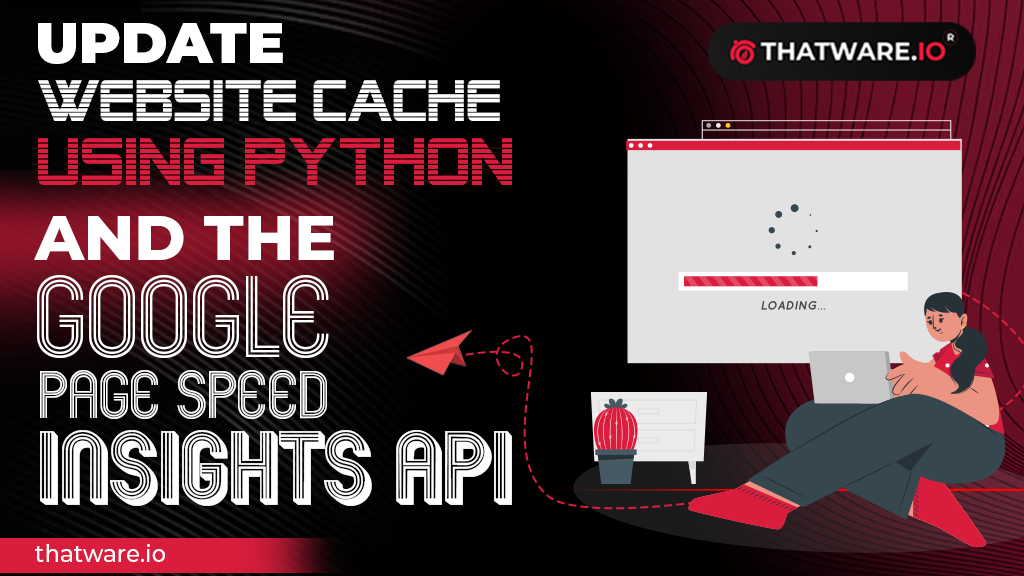- First, you will need to create a Google API key to access the PageSpeed Insights API. To do this, go to the Google Cloud Console (https://console.cloud.google.com/) and sign in with your Google account.
- Once you’re signed in, create a new project by clicking on the “Select a project” dropdown at the top of the screen and clicking on “New Project”. Give your project a name and click “Create”.
- With your new project selected, go to the “APIs & Services” section of the Cloud Console and click on “Dashboard”. From there, click on “ENABLE APIS AND SERVICES”.
- In the search bar, search for “PageSpeed Insights API” and click on the result. Then, click on “Enable” to enable the API for your project.
- Next, you will need to create an API key to use with the PageSpeed Insights API. Go to the “Credentials” section of the Cloud Console and click on “Create credentials”. Choose “API key” from the dropdown and click “Create”. Your API key will be displayed on the screen.
- Now that you have your API key, you can use Python to update website cache using the PageSpeed Insights API. Open up your favorite text editor or Python IDE and create a new Python file.
In your Python file, import the necessary libraries:
import requests
import json
Define the API endpoint and parameters for the PageSpeed Insights API. Replace “YOUR_API_KEY” with your actual API key, and replace “https://example.com” with the URL of the website you want to analyze:
url = “https://www.googleapis.com/pagespeedonline/v5/runPagespeed”
params = {
“url”: “https://example.com”,
“strategy”: “desktop”,
“fields”: “lighthouseResult/cachedPages/cachedHtml”,
“key”: “YOUR_API_KEY”
}
Make an HTTP GET request to the API endpoint using the requests library.
import requests
import json
Parse the JSON response using the json library.
# Parse the JSON response
data = json.loads(response.content)
Extract the cached HTML data from the response
# Extract the relevant data from the response
cached_html = data[“lighthouseResult”][“cachedPages”][“cachedHtml”]
Update the cache with the new data by creating a dictionary with the key “website_data” and the value of the cached HTML data. You can use any caching mechanism you like, such as writing the data to disk or storing it in a database
# Update the cache with the new data
cache = {“website_data”: cached_html}
# code to write the updated cache back to disk or a database
Save your Python file and run it using the command line or your IDE’s run command. If everything is set up correctly, your Python code should make a request to the PageSpeed Insights API, retrieve the cached HTML data, and update your website cache accordingly.
That’s it! By following these steps, you should now be able to update website cache using Python and the Google PageSpeed Insights API.
Full Python Code:
import requests
import json
# Define the API endpoint and parameters
url = “https://www.googleapis.com/pagespeedonline/v5/runPagespeed”
params = {
“url”: “https://example.com”,
“strategy”: “desktop”,
“fields”: “lighthouseResult/cachedPages/cachedHtml”,
“key”: “YOUR_API_KEY”
}
# Make an HTTP GET request to the API endpoint
response = requests.get(url, params=params)
# Parse the JSON response
data = json.loads(response.content)
# Extract the relevant data from the response
cached_html = data[“lighthouseResult”][“cachedPages”][“cachedHtml”]
# Update the cache with the new data
cache = {“website_data”: cached_html}
# code to write the updated cache back to disk or a database